Sales Report
The Sales Report can be run over any given period and shows all your sales for that date range.
The image below shows an example of the Sales report.
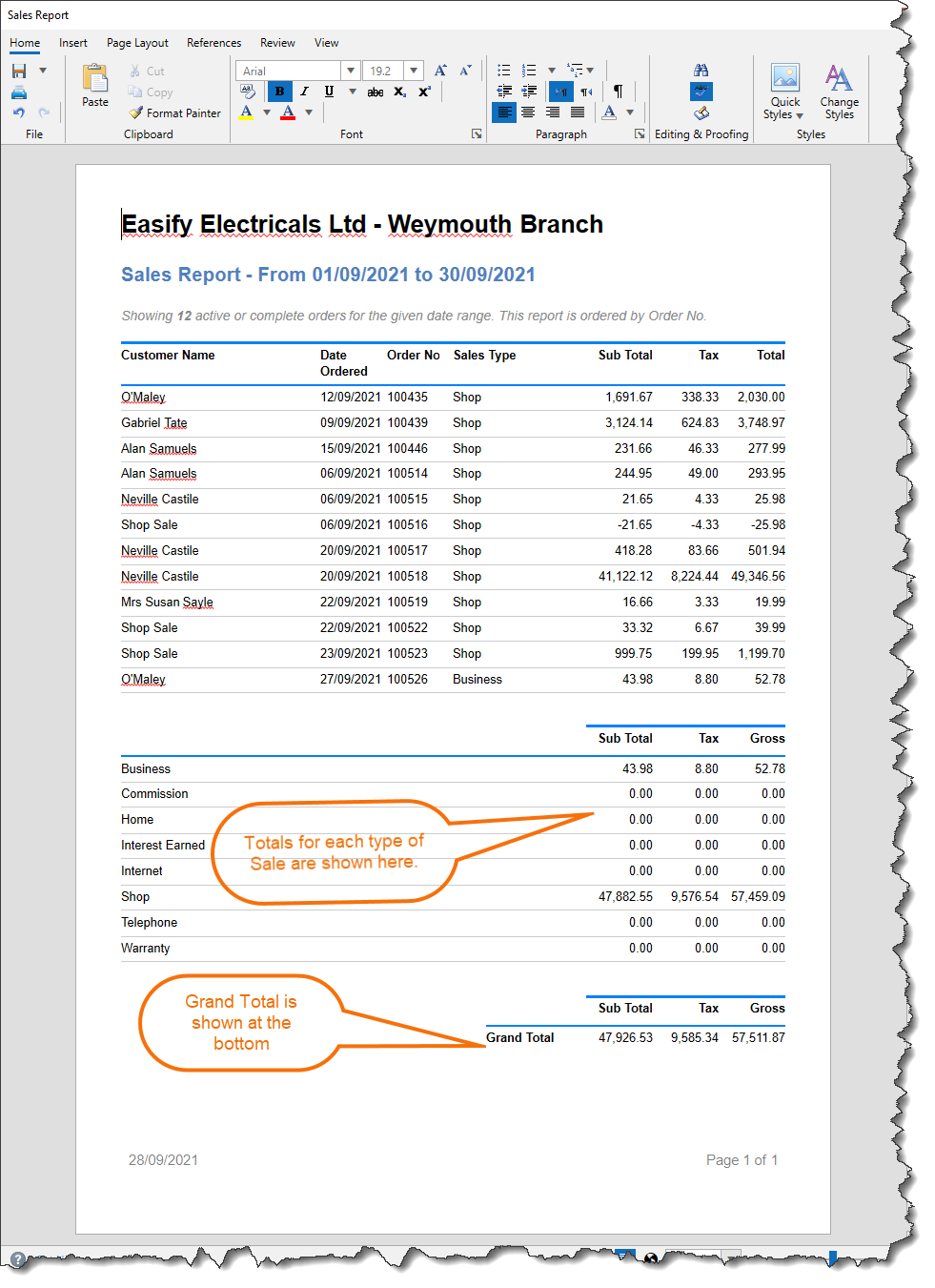
The Sales Report records all sales - whether raised via the Point of Sale or the Orders and Quotes screen.
It combines sales and orders from all Tills and PCs for that company, however it will only include any orders that are in an Active Status - i.e. Quotes, Cancelled or On Hold Orders will not be included.
The sale or order must have a Ordered date within the selected date range for it to show on the report. The Date Ordered can be found under the Billing tab of an order.
Sales are sorted by Order Number and totalised by Order Type - i.e. Business, Shop, Internet etc.
There is a Grand Total at the bottom of the report.
In comparison:
- The Sales by Product Category Report shows you all your sales over any given period, but sorts the data by product category.
- The Sales by Supplier Report shows you all your sales over any given period, but sorts the data by the supplier you purchased the goods from (i.e. the supplier listed on the product).
Questions we're often asked:
There are Orders missing from the Sales Report:
This will be because the orders have a Date Ordered date which is outside the selected period, or the order is not an active order - i.e it is still a quote, or is cancelled or on hold.
Click here to learn more about Order Statuses...The Sales Report and the Payments Received Report show different data:
This is because the Sales Report records all sales whether they have paid or not, whereas the Payments Received Report only record payments.
For instance your customer may place an order with you, but not pay for the items until several days or weeks later. Therefore the order will show on the Sales Report on the day your customer places the order, however the Payments Received Report will record when any payments are made.
Things to note:
The report viewer was updated in V4.79 so if you're not seeing these features on your version then you will need to upgrade.
The ability to edit the reports can be granted via permissions under Security->Manage Users. By default users do not have permission to edit these reports.
- You can run the report retrospectively for any given date.
- You can save this report to Word, PDF, HTML, Rich or Plain Text using the save function.
- Once saved, you can use the in-built tools to format the report as you wish. However please note that any changes are just for this instance of the report. If you generate the report again, you will need to re-save and make your changes again.
- You can print this report using the print function.
Click here to learn more about raising a new order from the Orders and Quotes screen...
Click here to learn more about raising sales and orders in the Point of Sale...

